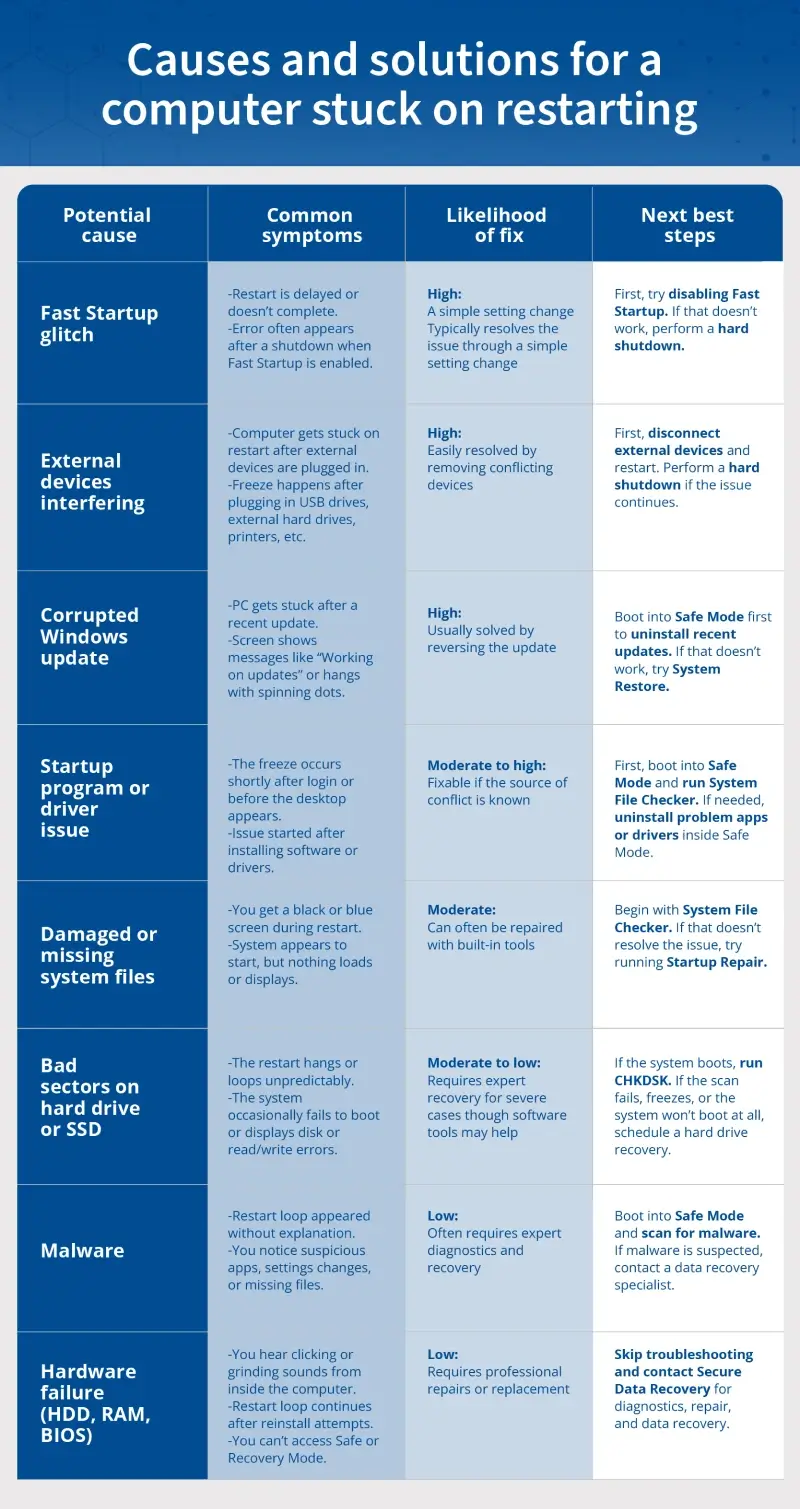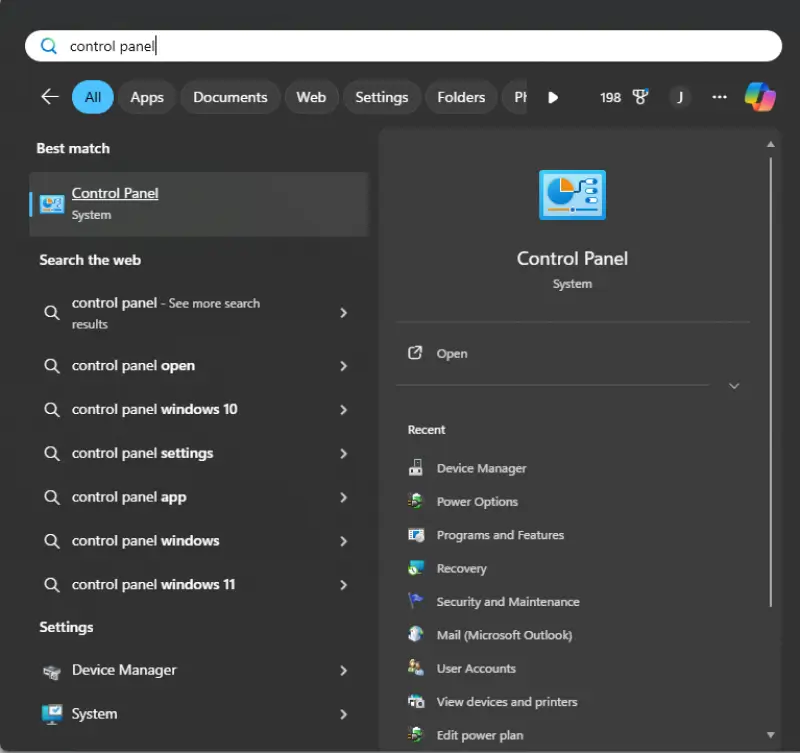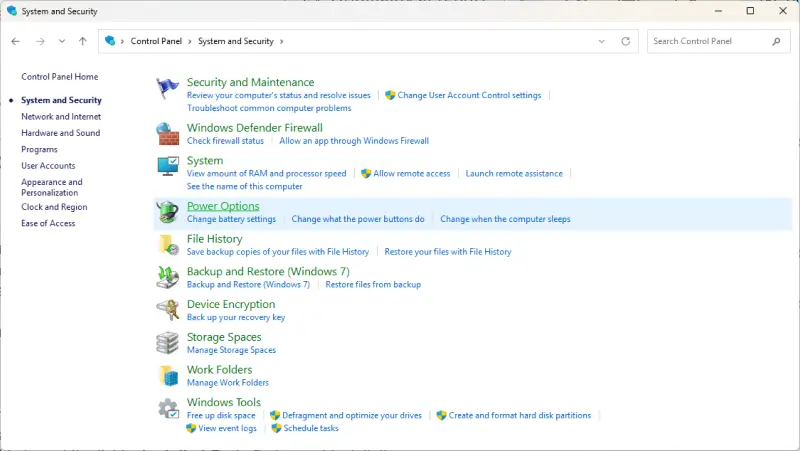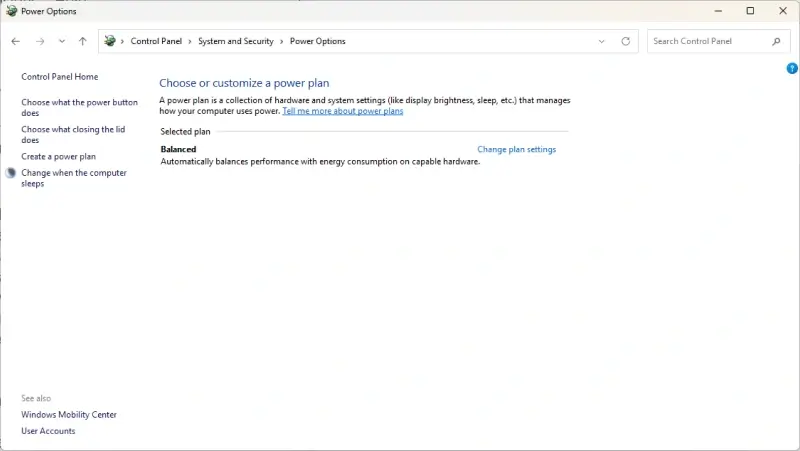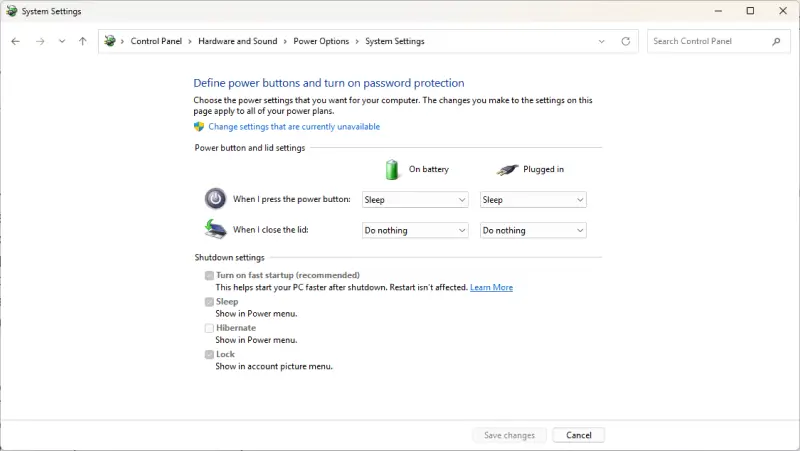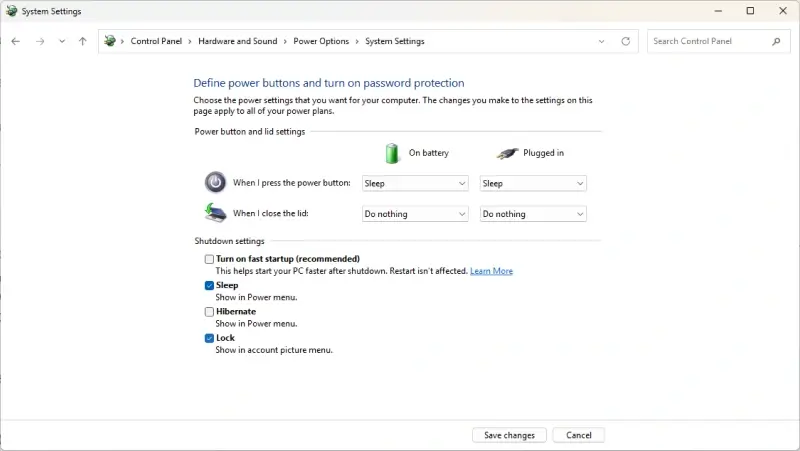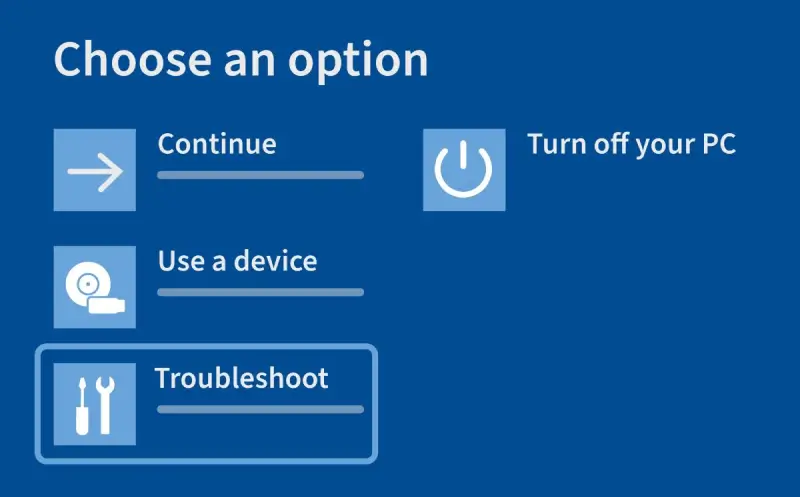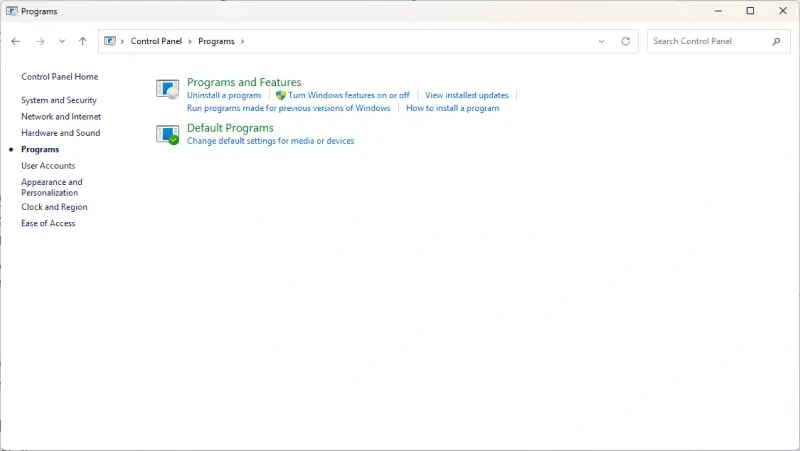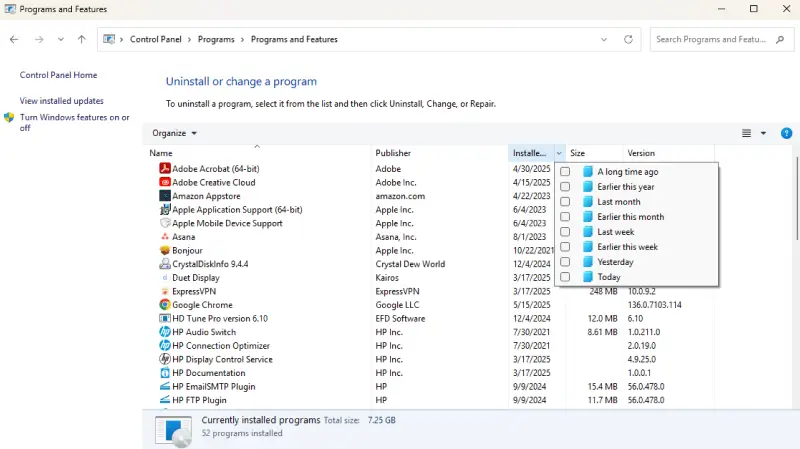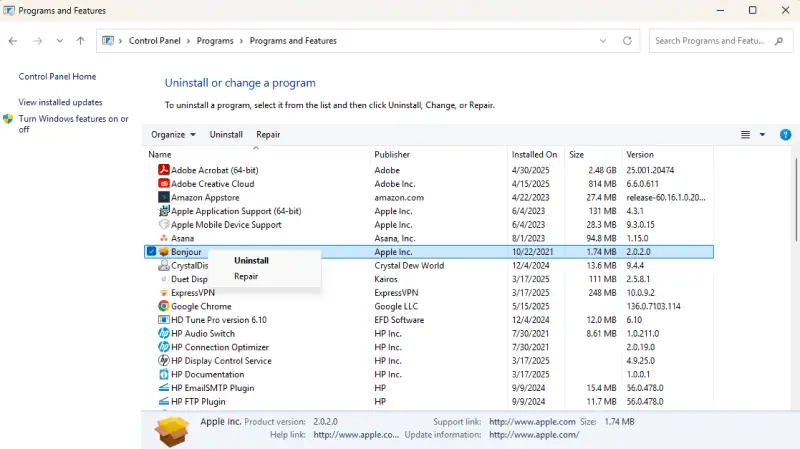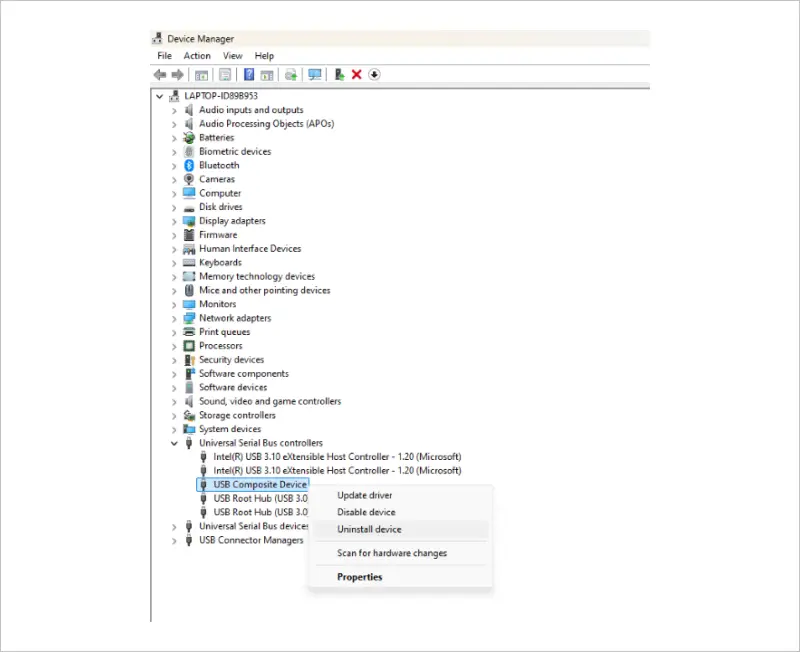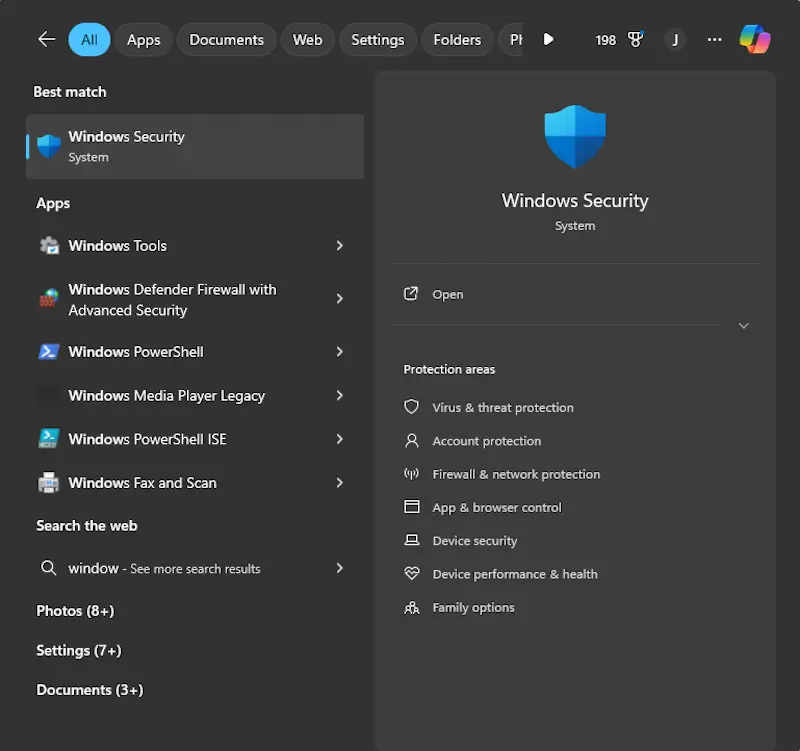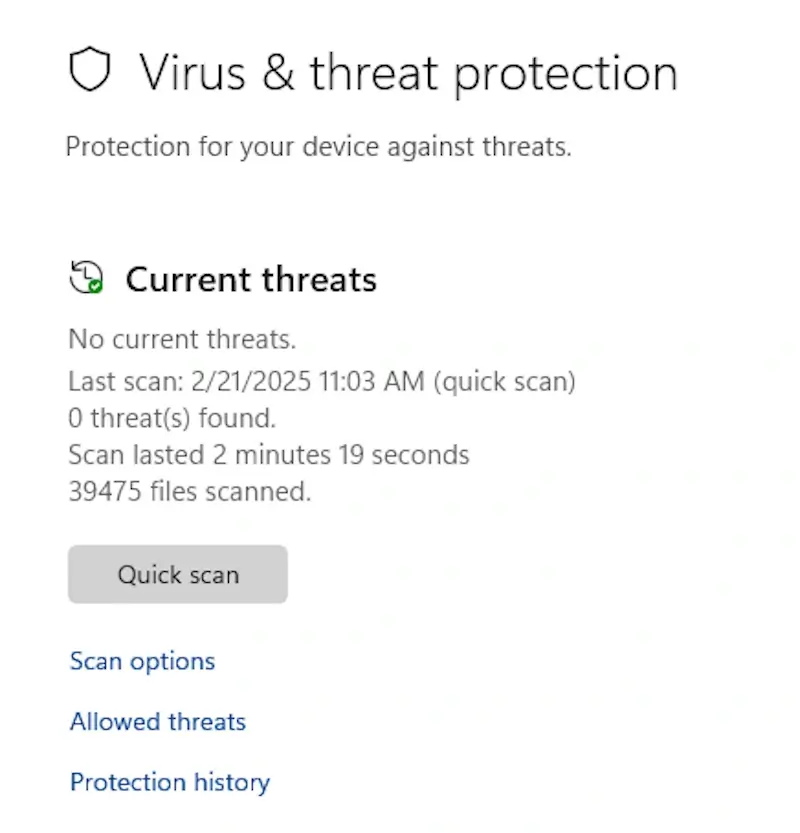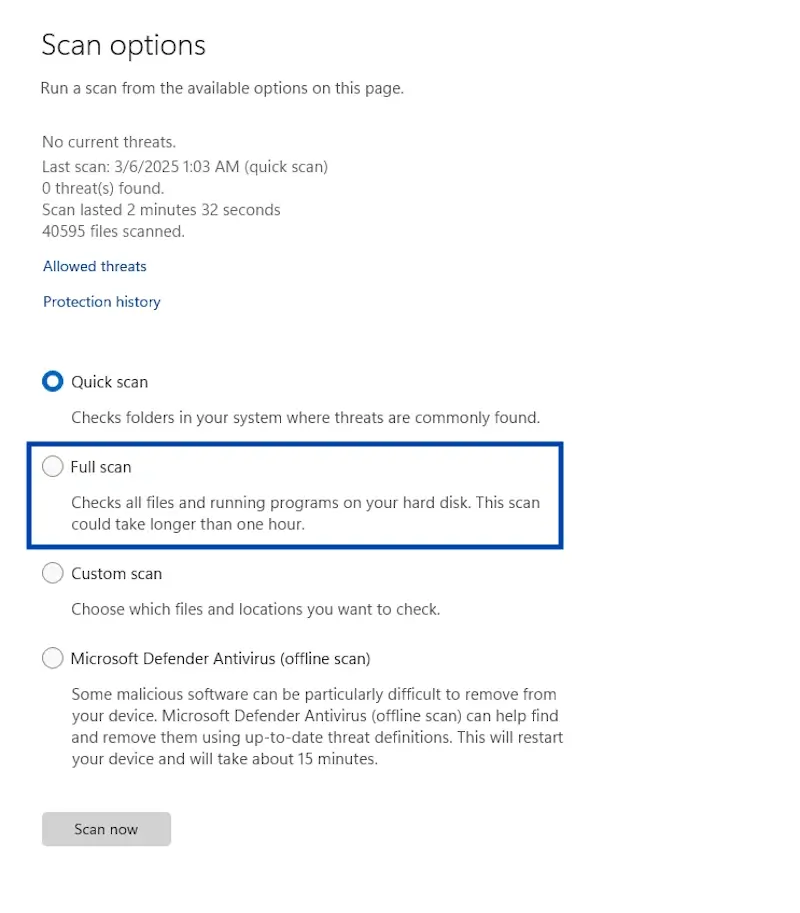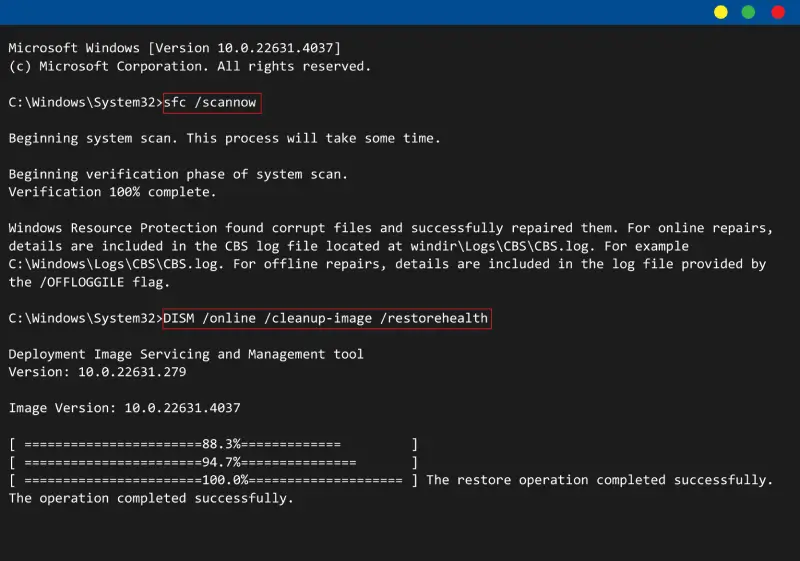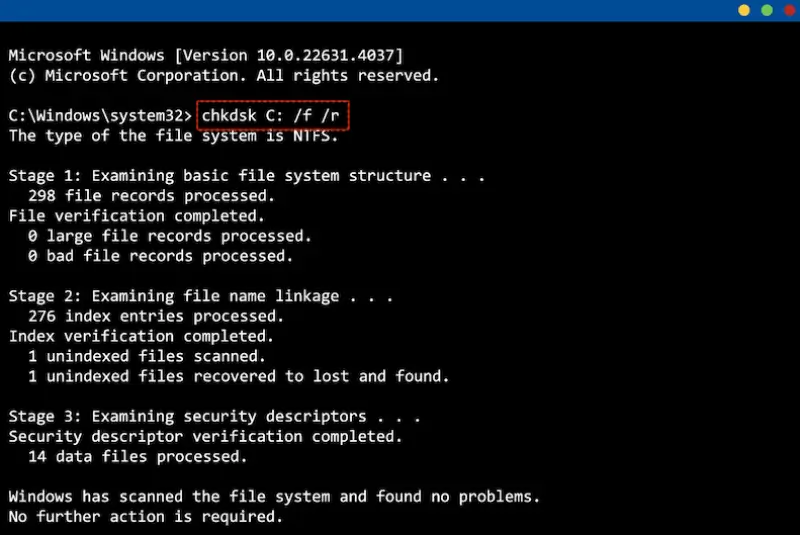You go to restart your computer, but instead of powering back on like usual, it gets stuck on a loading screen, frozen on the word “Restarting,” or caught in a restart loop. This is a frustrating issue that many Windows 10 and Windows 11 users encounter that can bring your work (and your access to important files) to a complete halt. You might hear the fan running, see a spinning circle, or encounter a blank or black screen, yet no amount of pressing the power button seems to help.
While this issue can seem alarming at first, it’s often fixable with the right steps. A computer that won’t complete the restart process might be dealing with a minor software hiccup, or it could be the result of a failed Windows update, corrupted system files, or a more serious hardware issue. In some cases, trying to fix it without caution can increase the risk of data loss, especially if your drive is already unstable. The good news is that you have ways to safely troubleshoot the problem and protect your important files.
However, if your system contains valuable data or won’t respond to basic fixes, it may be time to bring in the experts. At Secure Data Recovery, we can help you recover critical files from computers that are unresponsive, caught in boot loops, or experiencing drive failure. Whether it’s software or hardware causing the issue, our specialists can diagnose the problem and recover your data with industry-leading care and security.
Common restart symptoms and solutions
When your computer gets stuck on the restarting screen, the underlying cause isn’t always obvious. Jumping straight into fixes without understanding the problem can sometimes lead to unintended consequences, like overwriting system files, corrupting data, or making recovery more difficult if the hard drive is already failing.
To help you troubleshoot more effectively, we’ve put together a chart that outlines the most common reasons this issue happens. For each potential issue, you’ll see a list of symptoms to watch for, how likely it is that the problem can be resolved without professional help, and the best method to try first. This gives you a clear path to follow and helps you avoid spending time on solutions that may not be effective for your situation.
Start by matching the symptoms you’re seeing with those in the chart. And if you see signs of physical hardware failure, this chart will also help you recognize when it’s time to pause troubleshooting efforts and seek professional support.
- Fast Startup glitch: Restart may hang or take much longer than usual, especially after shutting down. This is a common issue when Fast Startup is enabled. It’s typically easy to resolve by disabling Fast Startup in Windows settings. If that doesn’t help, try a hard shutdown.
- External devices interfering: If your system freezes during restart after plugging in a USB drive, external hard drive, printer, or similar device, hardware conflicts may be the cause. The issue usually resolves by unplugging all non-essential devices and restarting. If it persists, a hard shutdown may help clear the conflict.
- Corrupted Windows update: Problems often begin immediately after a system update, with messages like “Working on updates” or a spinning loading icon that never resolves. This is frequently fixable by booting into Safe Mode and uninstalling the most recent updates. If that fails, a System Restore point is the next best option.
- Startup program or driver issue: You may notice the system freezes right after login or just before the desktop loads, especially if you recently installed new software or drivers. This is often fixable if you can identify the conflict. Start by entering Safe Mode, running System File Checker, and removing any recently added apps or drivers.
- Damaged or missing system files: A black or blue screen during restart, with no icons or desktop loading, often points to corrupt or missing system files. This can sometimes be fixed with built-in tools. Begin by running System File Checker, and if that doesn’t help, try Startup Repair from Windows recovery options.
- Bad sectors on hard drive or SSD: Restart hangs may happen inconsistently, and you might see read/write errors or occasional boot failures. CHKDSK can sometimes identify and isolate the issue if the system still boots. If the scan fails, freezes, or you hear drive noises, it’s best to stop and contact a professional for help.
- Malware: Sudden restart loops without warning, along with strange settings or missing files, can indicate a malware infection. This type of issue can be difficult to fully diagnose or clean without expert tools. Start by booting into Safe Mode and running a malware scan. If issues persist, contact a hard drive recovery specialist.
- Hardware failure (HDD, RAM, BIOS): Signs like clicking or grinding noises, failed reinstall attempts, or being unable to access Safe Mode suggest physical hardware failure. This is not something that can be resolved with software tools. Avoid further troubleshooting and contact a professional for a full diagnostic and professional data recovery.
By understanding what’s behind the restart issue, you’re in a better position to apply the right fix without putting your files at risk. If the solution isn’t straightforward or if the symptoms point to a more serious problem, the safest option is to seek professional help first, because protecting your data is always the top priority. Contact Secure Data Recovery for expert diagnosis and recovery.
How to safely troubleshoot a frozen or looping restart
To help you get started safely, we’ve organized the steps below from the simplest and least invasive to the more advanced. This allows you to work through the process methodically without increasing the risk of data loss.
Before diving into the steps, give your computer a bit of time. Sometimes Windows updates, or background processes take longer than expected to finish. If your screen says “Restarting,” it’s best to wait up to an hour before assuming something is wrong, especially if you see a spinning circle or progress indicator. This patience can save you from interrupting a critical task that’s still running in the background.
If your computer shows signs of hardware failure, or if any step below feels unclear, it’s best to stop and reach out to Secure Data Recovery for expert help. Our team can recover files from systems that are frozen, stuck in a restart loop, or won’t boot at all, ensuring your data stays protected while the problem is resolved.
Step 1: Perform a hard shutdown
If your system is completely frozen on the restarting screen and nothing responds, a hard shutdown is often the best first step. This can resolve temporary software hiccups caused by stalled updates, background tasks, or driver delays that prevent a normal restart. It safely powers the system off without relying on Windows to finish its processes.
Steps:
- Press and hold the power button on your laptop or desktop for about 10 seconds until the screen goes black and the system shuts off (you may hear a single click).
- Wait 15 to 30 seconds.
- Press the power button again to turn the computer back on.
If the computer boots up normally, monitor its behaviour over the next few restarts. If it freezes again or doesn’t recover, move on to the next method.
Step 2: Disconnect external devices and restart
Sometimes external hardware like USB flash drives, printers, or external hard drives can prevent a proper restart, especially if the system tries to boot from them or encounters a hardware conflict. This method helps rule out those possibilities quickly.
Steps:
- Shut down your computer (use a hard shutdown again if needed).
- Unplug the following:
- External hard drives
- USB sticks
- Printers or scanners
- Extra monitors or accessories
- You can keep your mouse, keyboard, monitor, and power cable plugged in.
- Turn your computer back on.
If your computer restarts successfully, reconnect each external device one at a time and restart after each to identify which one may be causing the issue. If nothing changes, proceed to the next step.
Step 3: Disable Fast Startup (if you can boot into Windows)
Fast Startup is a Windows feature designed to make booting faster, but it can sometimes interfere with the shutdown and restart process, especially after updates or power loss. Disabling it allows your system to go through a full shutdown and clean restart, which can help resolve restart-related hangs.
If you can boot into Windows
- Click the Start button (Windows icon) and type Control Panel, then press Enter.
- Go to System and Security > Power Options.
- In the left sidebar, click Choose what the power button does.
- Click Change settings that are currently unavailable.
- Under Shutdown settings, uncheck the box next to Turn on fast startup.
- Click Save changes and restart your PC.
- After saving the settings, restart your computer normally.
If you can’t boot into Windows
- Turn off your computer completely using a hard shutdown.
- Turn it back on and immediately begin pressing your BIOS access key repeatedly (typically F2, Del, or Esc).
- Once inside BIOS/UEFI, look for a setting like:
- Fast Boot
- Ultra Fast Boot
- Windows Fast Startup
- Set that option to Disabled.
- Save your changes and exit BIOS (usually by pressing F10).
If Fast Startup was the issue, the restart should now complete without getting stuck. If the restart issue hasn’t been resolved, move onto step 4 to troubleshoot in Safe Mode.
Step 4: Run Startup Repair
If the system still fails to boot normally even after checking for file damage, Windows’ built-in Startup Repair tool can help. It scans for issues that block Windows from loading and attempts to fix them automatically, without affecting your personal files.
Steps:
- Boot into Recovery Mode (follow steps from step 4).
- On the Choose an option screen, select Troubleshoot > Advanced options > Startup Repair > Restart.
- Select your Windows operating system if prompted.
- Choose your user account and enter your password if required.
- Let the repair tool run (it may take several minutes)
Once the process finishes, the system will attempt to restart. If it starts successfully, continue using your system and monitor for issues. If it doesn’t, the issue may be more serious, such as a corrupted profile, a bad update, or deeper system corruption. At this point, we recommend trying a System Restore.
Step 5: Troubleshoot in Safe Mode
If your computer remains stuck even after a hard shutdown and device removal, the problem may be caused by a driver, background app, update conflict, or malware. Safe Mode starts Windows with only the essential components, giving you a clean and safe environment to troubleshoot deeper software issues.
Steps:
- Force your system to enter Recovery Mode:
- Hold the power button to turn off the computer.
- Turn it back on and, as soon as you see the manufacturer logo (HP, Dell, Lenovo, etc.), hold the power button again to shut it off.
- Repeat this two more times.
- On the third boot, Windows should enter Recovery Mode (you’ll see a blue screen with options).
- On the Choose an option screen, select Troubleshoot > Advanced options > Startup Settings.
- Click Restart.
- When the Startup Settings screen appears, press the F4 key to boot into Safe Mode.
Once in Safe Mode, your system will run in a minimal state. If your PC boots successfully here, you’re likely dealing with a software conflict.
To uninstall apps in Safe Mode
- Click the Start menu, type Control Panel, and press Enter.
- Go to Programs > Programs and Features.
- You should be able to sort the list by Installed On to find recent installations.
- Right-click any app you added just before the issue began and select Uninstall.
- Follow the prompts to remove it.
To uninstall drivers in Safe Mode
- Right-click the Start button and select Device Manager.
- Expand the category for the device you suspect is causing the issue (Display adapters, Network adapters, USB controllers, etc).
- Right-click the device and choose Uninstall device.
- If prompted, check Delete the driver software for this device then click Uninstall.
- Close Device Manager and restart your computer.
To uninstall a recent Windows update in Safe Mode
- Access the Choose an option screen in Recovery Mode.
- Select Troubleshoot > Advanced options > Uninstall Updates.
- Select Uninstall latest quality update.
- Restart your system to test the fix.
To run a malware scan in Safe Mode
- Open Windows Security (type it into Start Menu).
- Click Virus & threat protection > Quick scan.
- For a more thorough check, click Scan options and choose Full scan.
- Follow any removal instructions provided if malware is found.
If troubleshooting in Safe Mode doesn’t work, continue with the next method to check for damaged system files.
Step 6: Use the System File Checker
System files can become corrupted over time due to unexpected shutdowns, interrupted updates, or malware. This can cause the restart process to fail or hang. The System File Checker (SFC) tool scans for missing or damaged system files and repairs them automatically.
Steps:
- In Safe Mode, click the Start button and type cmd.
- Right-click on Command Prompt and select Run as administrator.
- In the Command Prompt window, type the below command and press Enter.
Command code:
- Wait for the scan to complete (this can take 10 to 20 minutes).
- Once it’s done, type the next command below and press Enter to check for deeper corruption:
Command code:
- Wait until the process finishes, then restart your computer normally.
If the restart completes without issue, the file repair likely resolved the problem. If your system is still stuck, the next step is to run CHKDSK, which can fix minor issues stemming from file system errors and bad sectors that are preventing Windows from starting correctly.
Step 7: Run CHKDSK to scan for drive errors
If the System File Checker didn’t find or fix the issue, try running CHKDSK. This tool scans your disk for file system errors and bad sectors, and in some cases, it can repair or isolate the problem. However, if your drive is failing, CHKDSK might make things worse, so proceed with caution.
Steps:
- In Safe Mode, click the Start button and type cmd.
- Right-click on Command Prompt and select Run as administrator.
- In the Command Prompt window, type the below command and press Enter.
Command code:
*Replace X with your drive letter, so if your drive is C, type chkdsk C: /f /r
- Restart your computer to allow CHKDSK to run.
- This may take a while, depending on your drive size and condition.
- After CHKDSK completes, Windows will try to restart.
If the scan fails, stalls, or doesn’t improve the problem, cease any further troubleshooting attempts and contact Secure Data Recovery. If the drive is healthy but the restart issue persists, try running Startup Repair (step 7).
Step 8: Roll back to a restore point using System Restore
If your system was working recently and suddenly started freezing on restart, using System Restore to roll it back to a previously working configuration can resolve the issue without touching your personal files. Restore points are snapshots of system settings, drivers, and configurations that Windows creates automatically before significant changes.
Steps:
- Boot into Recovery Mode again (instructions in step 4).
- On the Choose an option screen, go to Troubleshoot > Advanced options > System Restore.
- Select your user account and enter your password.
- Choose a restore point dated before the issue began.
- Follow the on-screen instructions to complete the restore.
After restoring, your PC will restart. If the process succeeds and your desktop loads normally, the issue is resolved. If no restore points are available, or the System Restore doesn’t resolve the issue, your next option is a clean reinstallation of Windows, but only after ensuring your data is backed up or recovered.
Step 9: Reinstall Windows
If none of the above methods work, a clean installation of Windows can reset the system entirely. This process removes everything on the system drive and installs a fresh copy of the operating system.
While effective, it also carries the risk of permanent data loss, so it’s critical to ensure your files are backed up first. If your data isn’t backed up and your system won’t boot at all, stop here and schedule a professional hard drive recovery.
Steps:
- Use another working computer to download the Windows Media Creation Tool from Microsoft’s website.
- Insert a USB flash drive.
- Use the tool to create a bootable USB drive.
- Insert the USB into your affected computer.
- Power on the computer and press the key to open the Boot Menu (usually F12, Esc, or F9).
- Select the USB drive and follow the on-screen instructions to reinstall Windows.
Restart problem still unresolved? Here’s what we recommend
If you’ve worked through all the troubleshooting steps and your PC is still stuck — whether it’s frozen on the “Restarting” screen, caught in a boot loop, showing a black or blue screen, or making unusual noises — it may be time to stop troubleshooting and consider the following next best steps:
1. Avoid further troubleshooting attempts
The more you restart, reset, or reinstall the system, the greater the chance of overwriting or corrupting recoverable data. If your system contains valuable documents, work files, or personal photos, it’s crucial to preserve the drive’s condition.
2. Contact a professional recovery service
When your PC won’t reboot and your data is at risk, a professional hard drive recovery service is the safest and most effective route. At this point, expert help ensures you avoid further damage while maximizing the chances of a full recovery.
At Secure Data Recovery, we offer:
- Expert diagnostic evaluations to identify hardware or file system issues.
- Certified cleanroom environments for safe physical repairs.
- Support for all systems, including Dell, HP, Lenovo, and more.
- A “No Data, No Recovery Fee” guarantee, so you only pay if we successfully recover your files.
Whether your operating system is corrupted beyond repair, your drive has developed bad sectors, or your hardware is failing entirely, our specialists are equipped to help. We combine advanced recovery tools with industry-leading care to protect your data and help you get back up and running quickly and securely.
Trusted solutions for when your PC won’t restart properly
A computer that’s stuck on the restarting screen can be a major disruption, but it doesn’t have to become a crisis. Whether it’s caused by a recent Windows update, a problematic driver, or an issue with your hard drive, you can take clear steps to get your system back on track.
What matters most is protecting your data. If the usual fixes don’t work, or if you’re unsure about how to proceed, there’s no harm in pressing pause and getting professional support. At Secure Data Recovery, we’ve helped tons of people safely recover their files from systems that no longer boot, respond, or restart properly.
Contact us when you need a reliable, experienced team to guide you through recovery, because your peace of mind is just as important as your data.